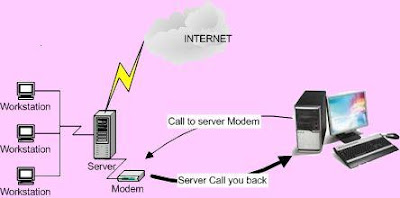What is Computer port ?
What is Computer port ?An interface on a computer to which you can connect a device. Personal computers have various types of ports. Internally, there are several ports for connecting disk drives, display screens, and keyboards.
Externally, personal computers have ports for connecting modems, printers, mice, and other peripheral devices.
Almost all personal computers come with a serial RS-232C port or RS-422 port for connecting a modem or mouse and a parallel port for connecting a printer.
On PCs, the parallel port is a Centronics interface that uses a 25-pin connector. SCSI (Small Computer System Interface) ports support higher transmission speeds than do conventional ports and enable you to attach up to seven devices to the same port.
In TCP/IP and UDP networks, an endpoint to a logical connection. The port number identifies what type of port it is.
For Network administrator must know about the computer Port, to identify network attack and network function purposed.
Below is a general computer port list and the service port name:
| Service Name | Port Number |
| Windows Services | |
| Browsing | UDP:137,138 |
| Service Name | Port Number |
| Windows Load balancing System | |
| Convoy | UDP:1717 |
| Microsoft Exchange | |
| Client/Server Comm. | TCP:135 |
| Windows Terminal | |
| RDP Client (Microsoft)
| TCP:3389
|