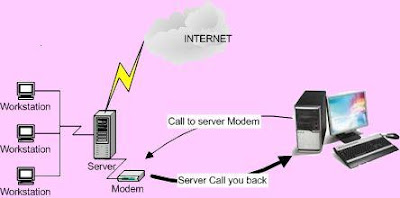Microsoft suggested to installed audio component at PC for standard facility, In the middle of year 1990
Now sound Card is included in the PC motherboard as responded to Microsoft suggestion. Many type and kind of sound card used on the PC motherboard at the moment, but sometimes PC consumer is not care about the quality of the sound.
Four criteria to determine quality of sound card as below:
1. Resolution
2. Sampling rate
3. Signal/noise ratio (SNR)
4. Channel quantity
The explanation of sound criteria:
1. ResolutionThis is a level of original sound compression.
Resolution is higher, compression level make distantly spaced and the sound quality more high. Sound resolution about 16 bit, but some already 20 – 24 bit.
2. Sampling rate:Conversion analog to digital by second value. Sampling standard value is 44.1Khz, almost sound card work with 48Khz and at the moment thru 192Khz.
3. Signal to Noise Ratio (SNR)Major sound and minor sound differential result by sound card. This parameter is important to build the sound clearly. The standard of SNR is 80db. High end chip audio, the value thru 100db
4. Channel quantity.In the past the channel of sound is only two, left speaker and right speaker. Now, most sound chip produced 6 channel or 5.1 (left and right speaker, in front and behind plus 2 center speaker for bass and sound vocal)
The latest system is 7.1, this is 6(5.1) channel plus 2 speaker in the center.
To check our sound card on pc, physically we can see.
“Open the pc chasing, look at the sound card. The position of sound card is different for each motherboard, belong to the brand, check the manual book for sure and follow the above that informed sound card specification".
Quality testedIt is difficult to check quality of PC sound card, caused the result almost subjective disposed.
We can used
RightMark Audio analyzer (RMAA) (download), to test with scientific method.

RMAA suite is designed for testing quality of analog and digital paths of any audio devices, be it a sound card, an MP3 player, a consumer CD/DVD player or an acoustic set. The results are obtained by playing and recording test signals passed through the tested audio path by means of frequency analysis algorithms. A more common mark is also provided for those unfamiliar with measured technical parameters.
 How to used the program ?
How to used the program ? see my tested.
First, you must have supporting component (audio cable, to connect in-audio port and out-audio port)
The steps run is:1. Connect in-audio port (red color) with out-audio port (green color) with the cable.
2. Run program RMAA 5.5, for easy choose wizard, this is simple running tested.
3. Choose test parameter, included playback/recording source, resolution and sampling rate.
4. Follow the step, the most important is set volume output and input to standardized supposed. Pre requirement input sound is about 1db.
5. To set input and output as pre requirement, set the volume at volume panel. Most The important set is “Wave out” and “Master” for playback and “Line in” for recording.
6. When the box indicator light is green, the test be run. Click start button, and wait the process.
7. Once the process finish, you can save the result with HTML format. In the result will shown the sound quality with any variable, included the explanation. Done.
Resolution canal type SNR (db) manufactured:Analog Devices AD1885 16 bit 2 90
Analog Devices AD1985 18/20 bit 6 80-90
C-Media CMI9738 18 bit 4 72-82
C-Media CM19761 16/20 bit 6 90-95
Realtek ALC201A 18 bit 2 90
Realtek ALC650 18/20 bit 6 90
Realtek ALC655 16 bit 6 90
Realtek ALC658 18/20 bit 6 100
Realtek ALC850 16 bit 8 100
Realtek ALC880 24 bit 8 103
Via Envy24 24 bit 8 N/A
Sound dictionary:
1.Frequency response: is the measure of any system's response at the output to a signal of varying frequency (but constant amplitude) at its input. It is usually referred to in connection with electronic amplifiers, loudspeakers and similar systems. The frequency response is typically characterized by the magnitude of the system's response, measured in dB, and the phase, measured in radians, versus frequency
2.Noise Level: is the noise power of the longitudinal sound wave relative to a point of reference.
Note: Noise level is usually measured in dB for relative power or picowatts for absolute power
3.Dynamic Range: The ratio between the loudest and softest sounds
4.THD (Total Harmonic Distortion): The total harmonic distortion, or THD, of a signal is a measurement of the harmonic distortion present and is defined as the ratio of the sum of the powers of all harmonic components to the power of the fundamental.
5.IMD+Noise: Intermodulation Distorsion (IMD): Distortion in sound output as a failed in the sound card. Lowest is better
6.Stereo Crosstalk: physical defect happened when the sound should be in the right speaker, sound in the left speaker
 What is Computer port ?
What is Computer port ?